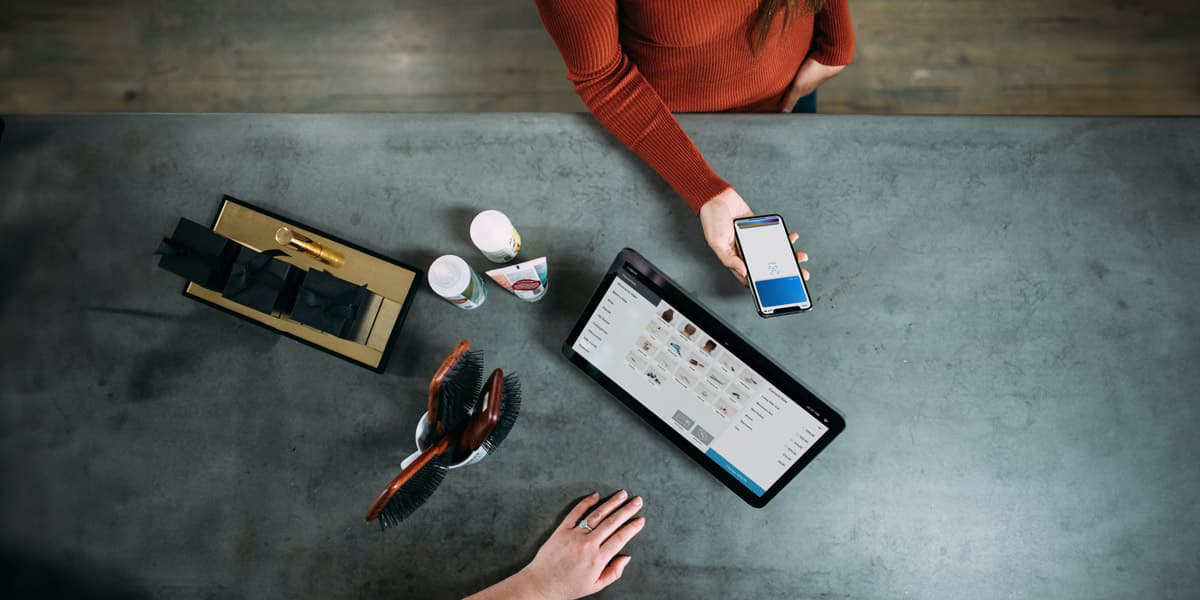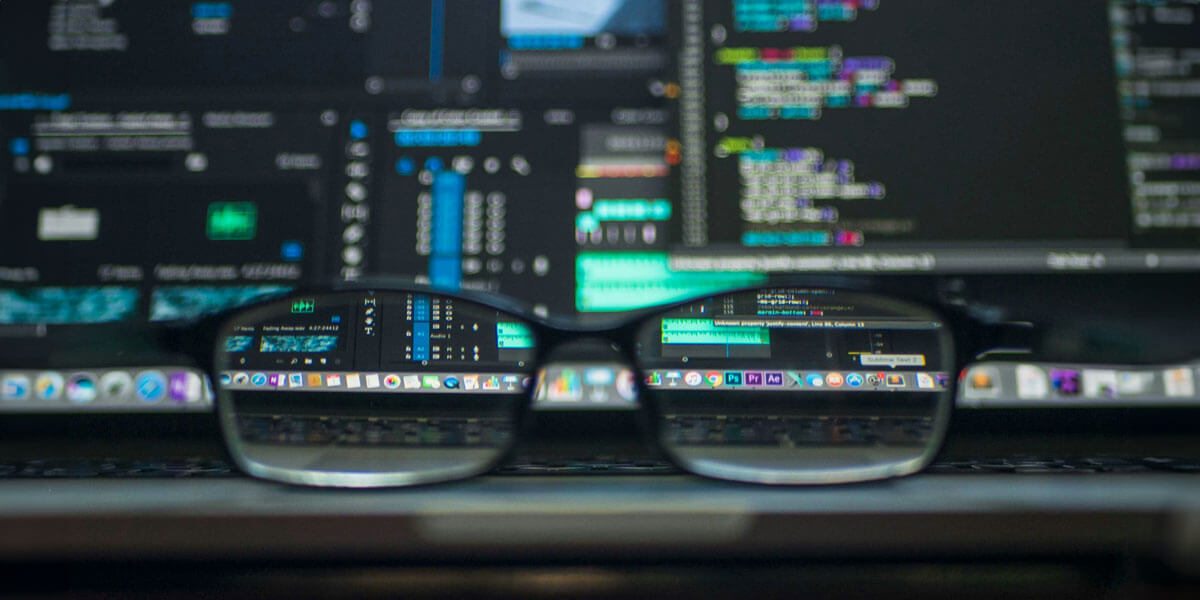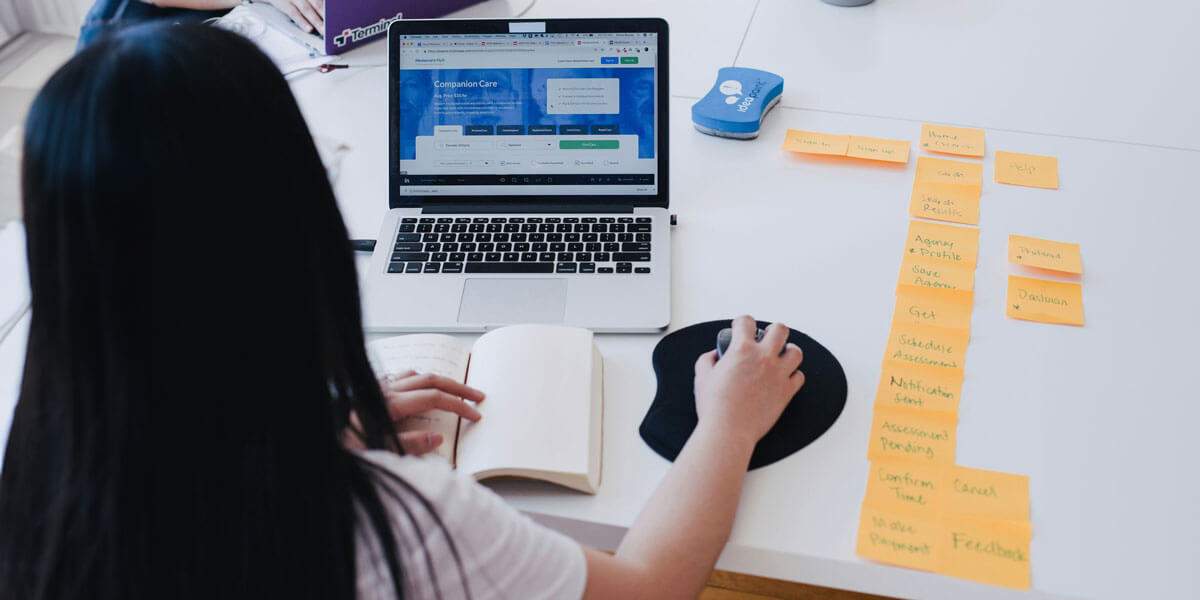Adding an online payment system to your website is a great way to increase sales for your business. Not only can you sell more of your products and services, but also you can generate income outside of your normal business hours, if you have a physical location. And, the good news is that you can add a payment system to your website on your own!
The WordPress.com Payments online payment system makes it possible to add buy buttons to your content and collect income from your pages or posts. It’s easy to use, but if you have any questions or need something more elaborate, contact Magna Technology. We can set up an online payment system that will meet your exact needs.
In the meantime, here’s how to use WordPress.com Payments.
Create a WordPress.com Account
The first thing you need is a WordPress.com account. You can set one up here and choose your plan. The Free account allows you to get paid subscribers, offer premium content, create paid newsletters and sell digital goods and services. The paid plans allow you to do this and more, such as collect donations and create an online shop with full checkout functionality and the ability to accept payments from 60+ countries.
Connect Your WordPress Account to a Payment Processor
The next step is to connect your WordPress.com account to a payment process such as Stripe, Paypal or Bambora. Pick a payment processor that makes sense for your business. Look for low processing fees, easy options for accepting credit cards and returns and detailed analytics and reporting.
Configure Your Account
Once you connect your WordPress.com account with your payment processor, take a few minutes to configure your payment processor account. You’ll likely need to secure your account with your phone number, an authentication app or a security key. Also, fill out any other details, including how your payments will show up on your customer’s statements.
Add a Payment Button
When everything is set up, you can move forward with adding a payment button to your content. Create or open the page where you want the button to appear and use the block editor to insert the button. This button will allow customers to make a purchase.
Make sure that the button is connected to the appropriate payment plan, which you previously set up when you configured your account. You will also have options to customize the button to your liking, so choose a good call to action, bold color, clear font, etc.
Manage Payments and Transactions
Tracking and managing transactions, handling refunds and more are also important things to do as a trustworthy ecommerce business. On Stripe, for example, there are three main options: Earnings, Customers and Subscribers and Manage Plans. You’ll see your earnings for the last 30 days, the people who bought stuff from you and what they purchased and when. This information gives you a clearer picture of how the financial side of your business is doing.
Are You Ready to Add a Payment System to Your Website?
This is a basic rundown of how to set up an online payment system. However, we know that things can get tricky, especially when it comes to recurring payments, returns, exporting payment data and more. To have a payment system set up on your website, contact Magna Technology. We will assist in choosing the best payment processor for your business and set you up to handle returns, disputes and more.